1. In SoapUI, select File > New SOAP Project.
2. A popup will be displayed as below, we need to enter the project name as ‘calculator’

3. In the dialog box, specify the following URL in the Initial WSDL field:
4. Leave the default settings and click OK
Applying the Add method:
1. In the left pane expand the add method and click the ‘Request 1’
2. Now it’s time to enter the input value for add method, replace the value in IntA & intB on the highlighted image (In this example we gave values as 3 &5.
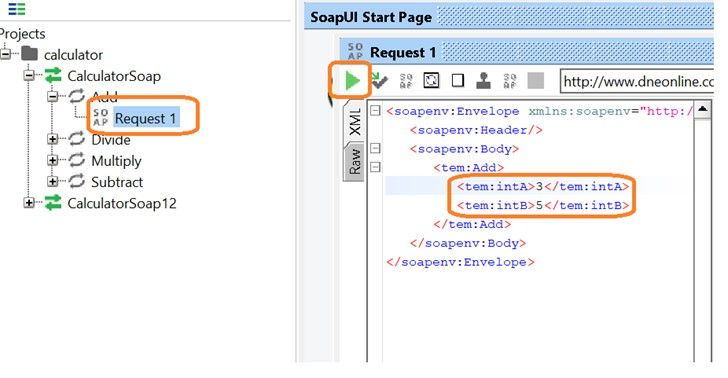
3. Click the play button, SOAP UI send the request to the configured wsdl.
4. Selected RAW table shows the response received code and 200 ok represents the successful transaction.

5. Click XML tab to look for the result.

6. Addresult tag holds the outcome of add method which we have send through the initial request.
7. Follow the same steps starting from 2 to 6 for other methods (Sub/div/multi).
_edited_edited.png)